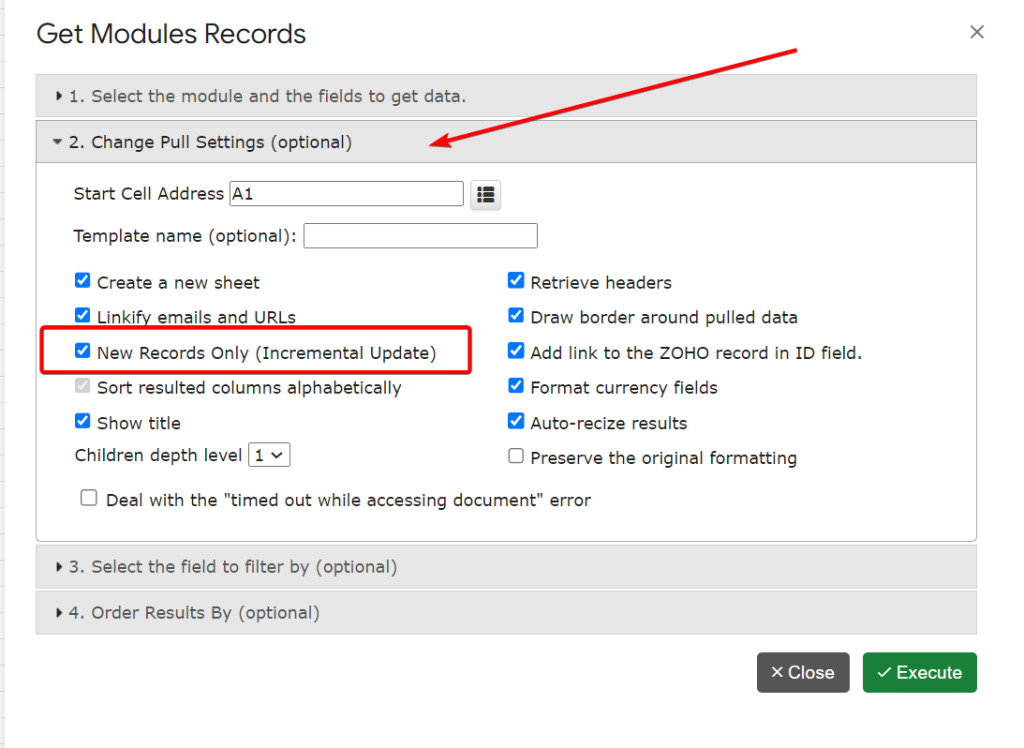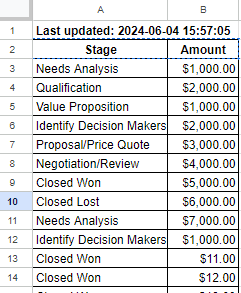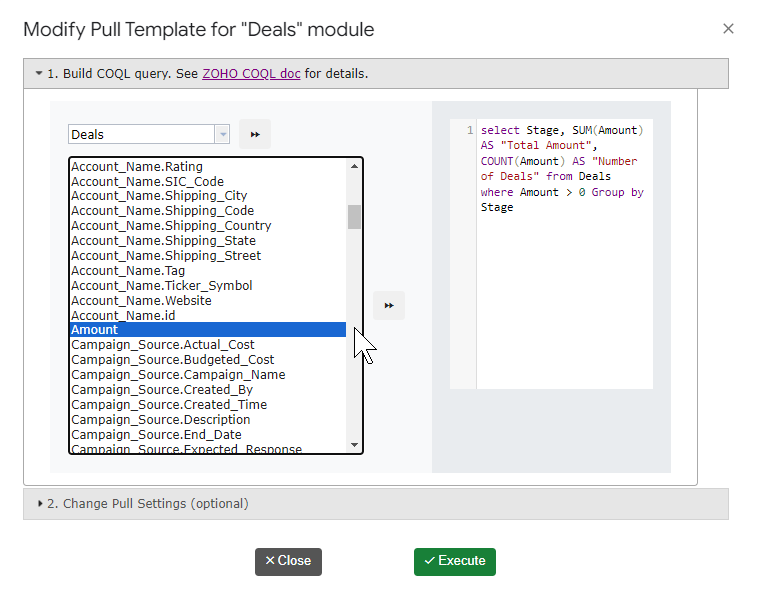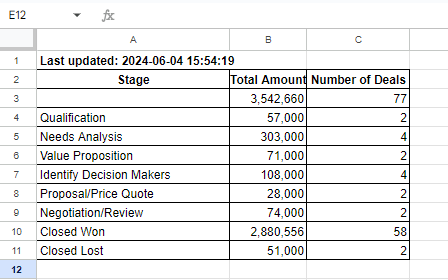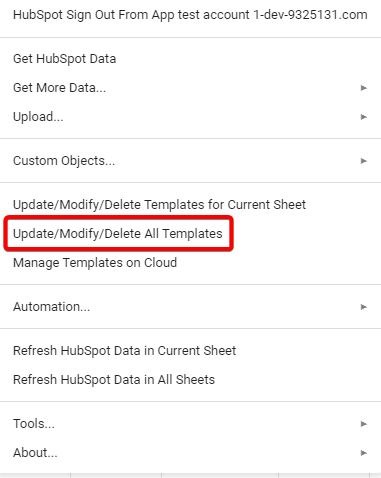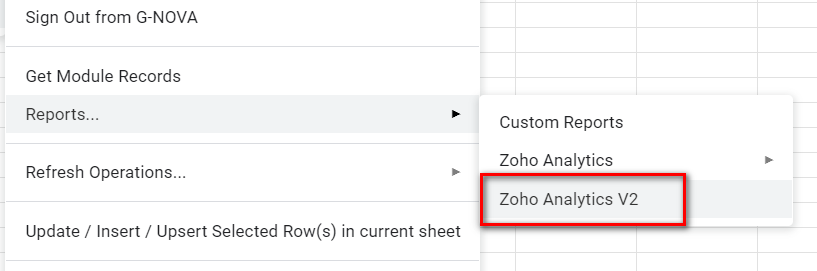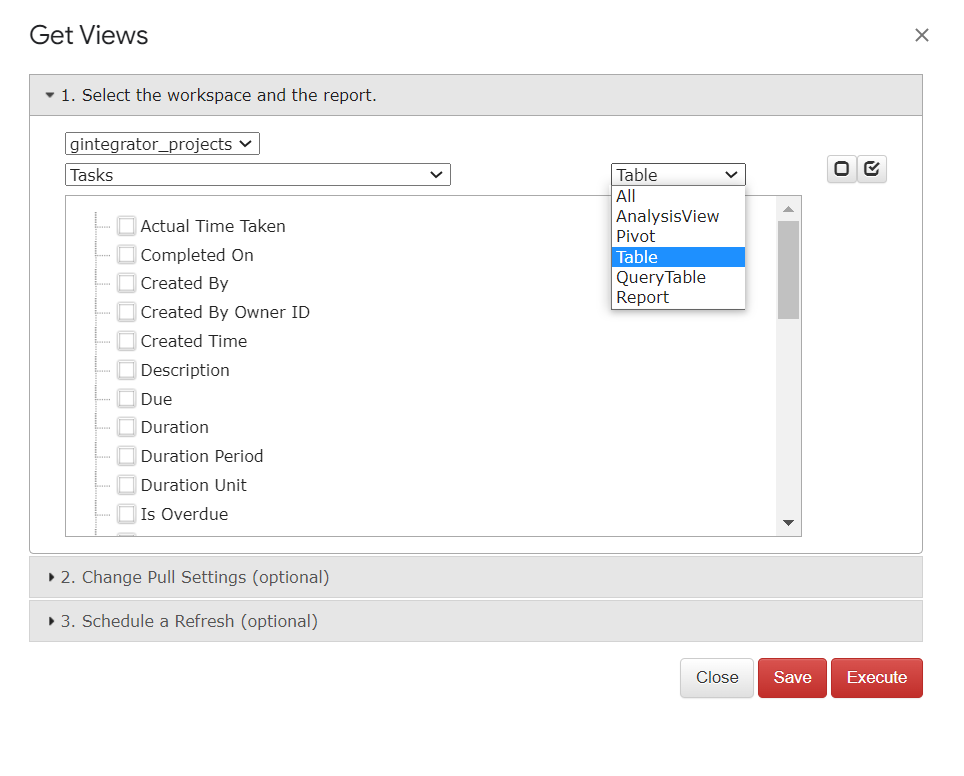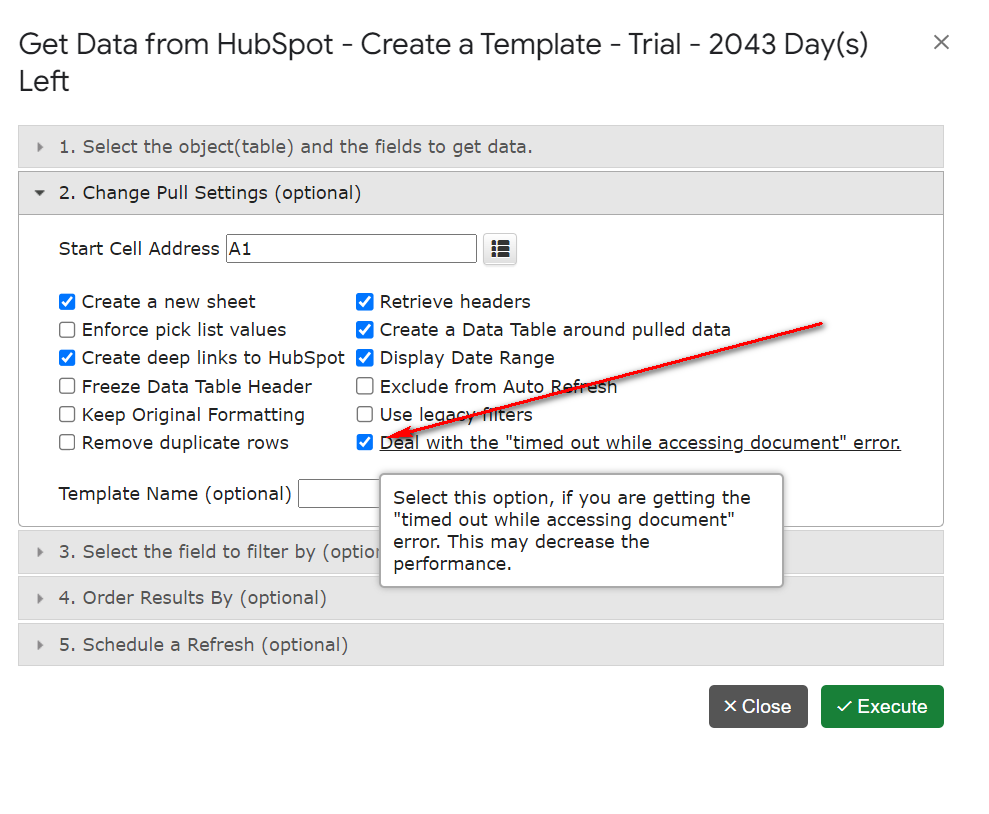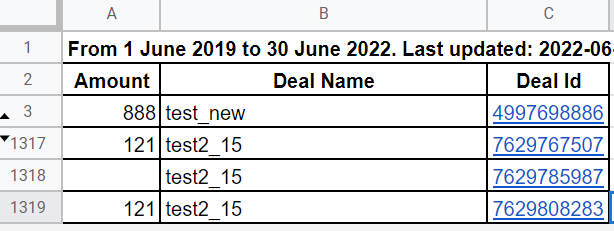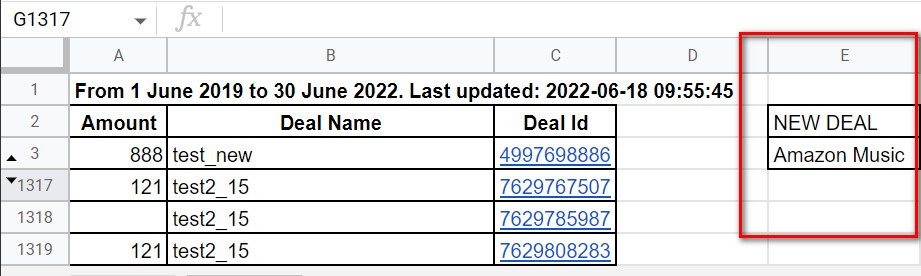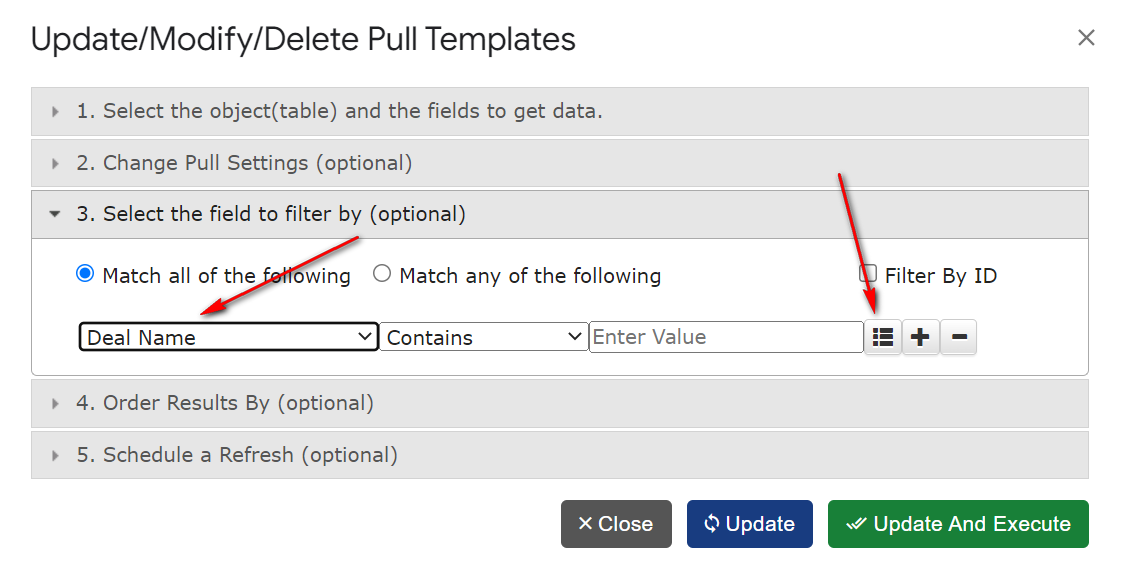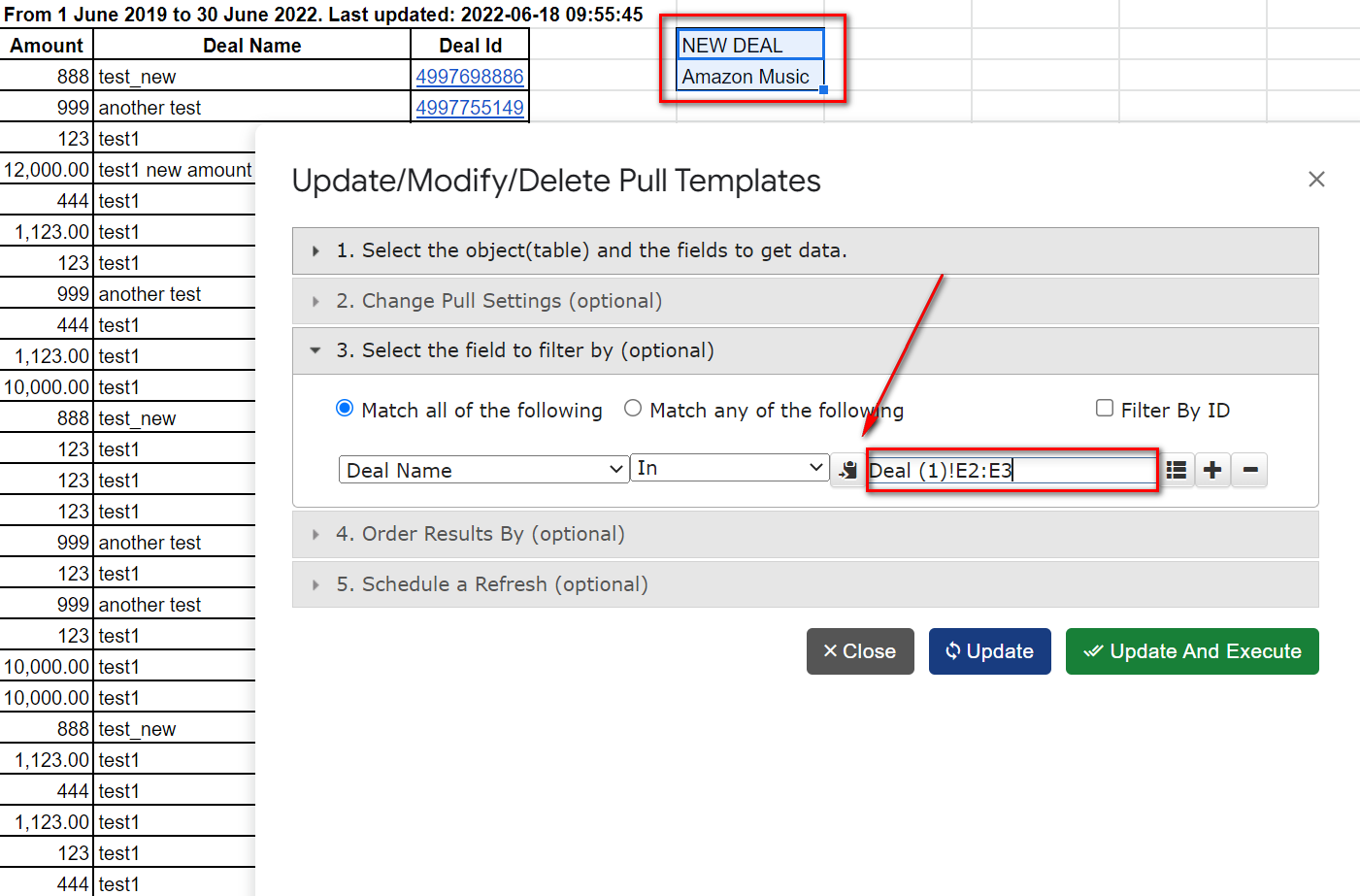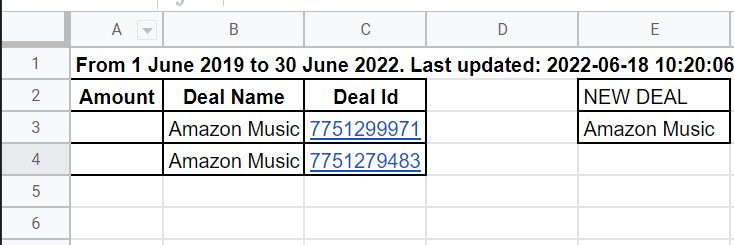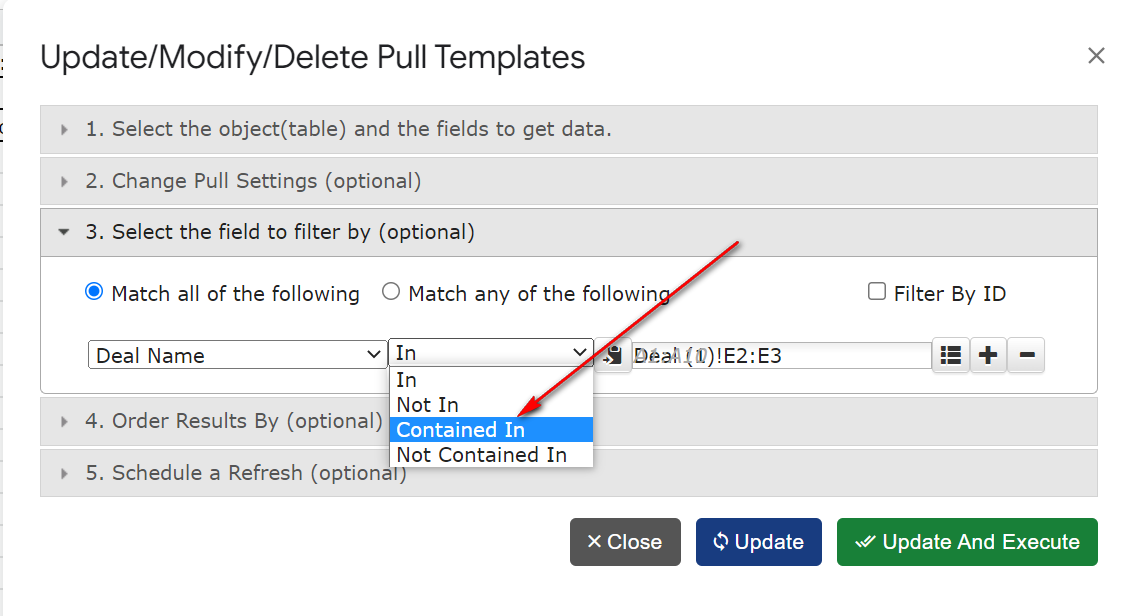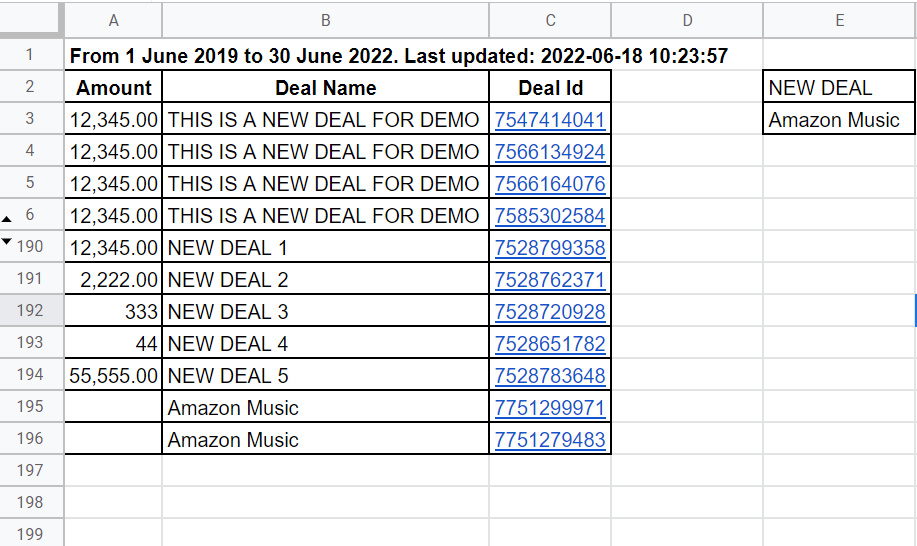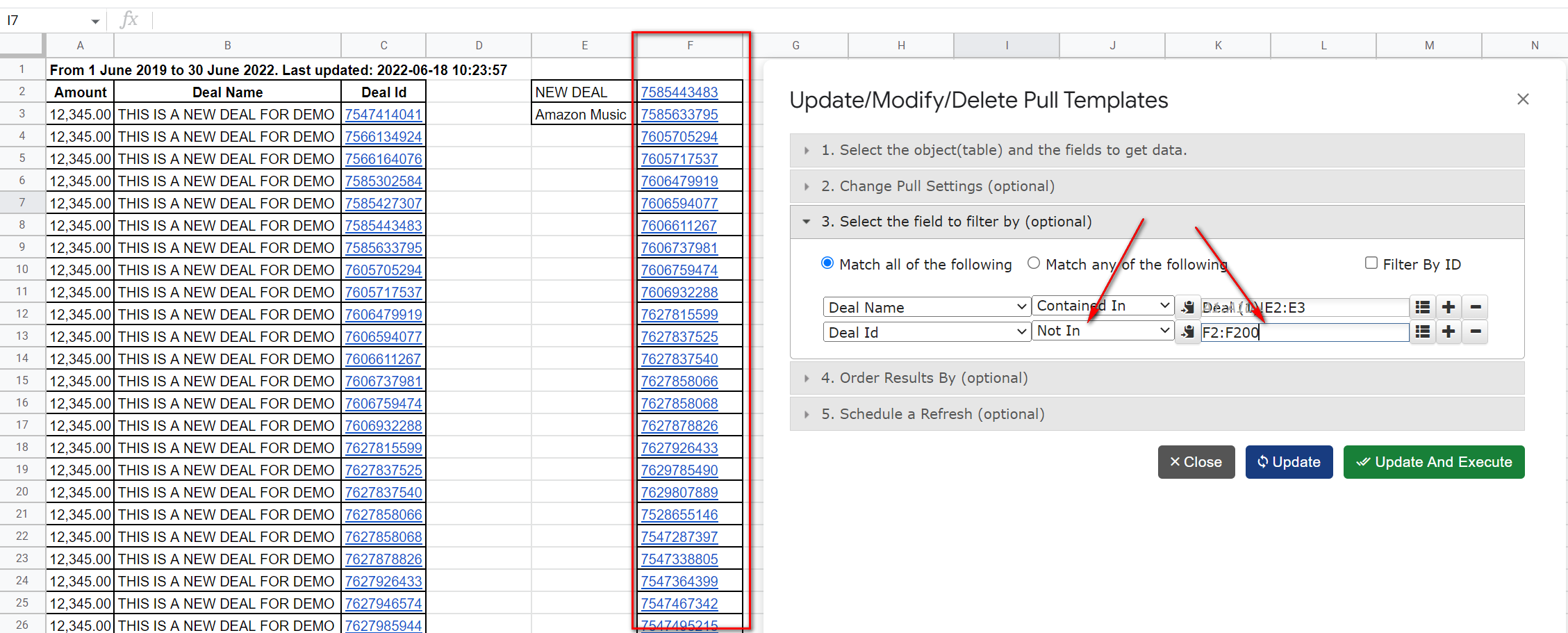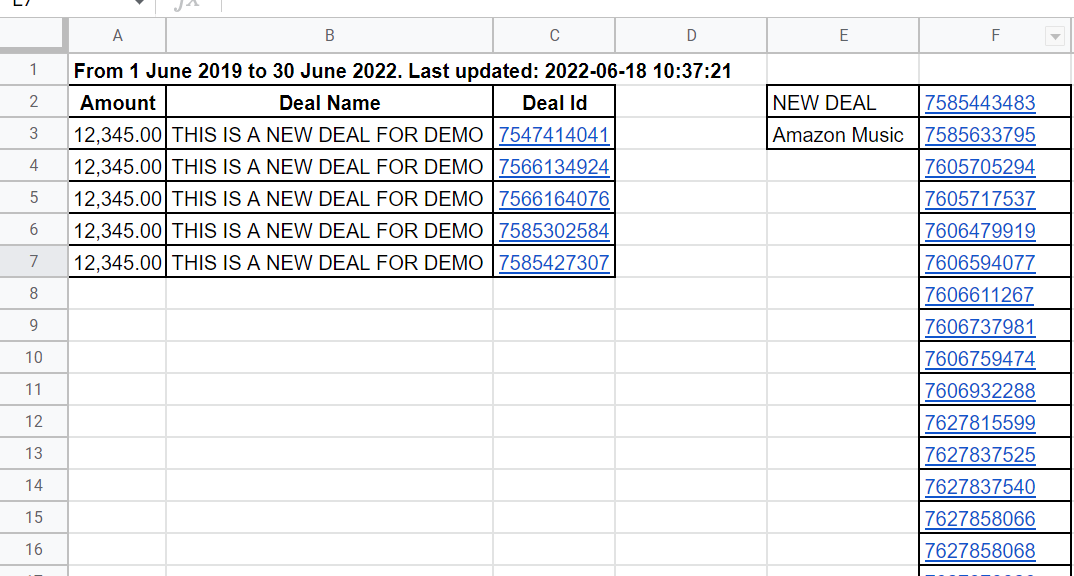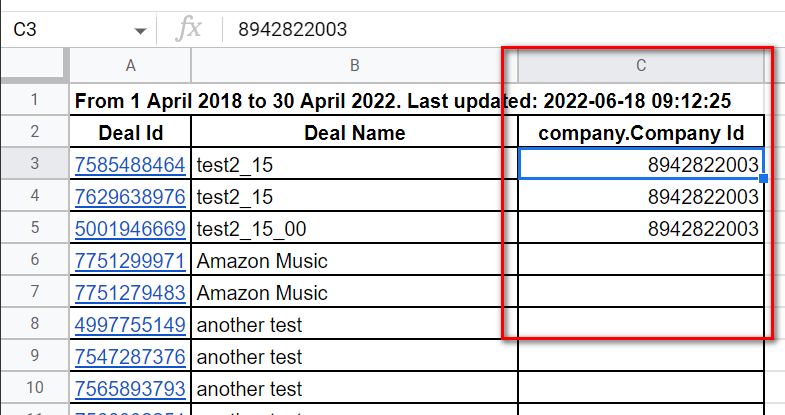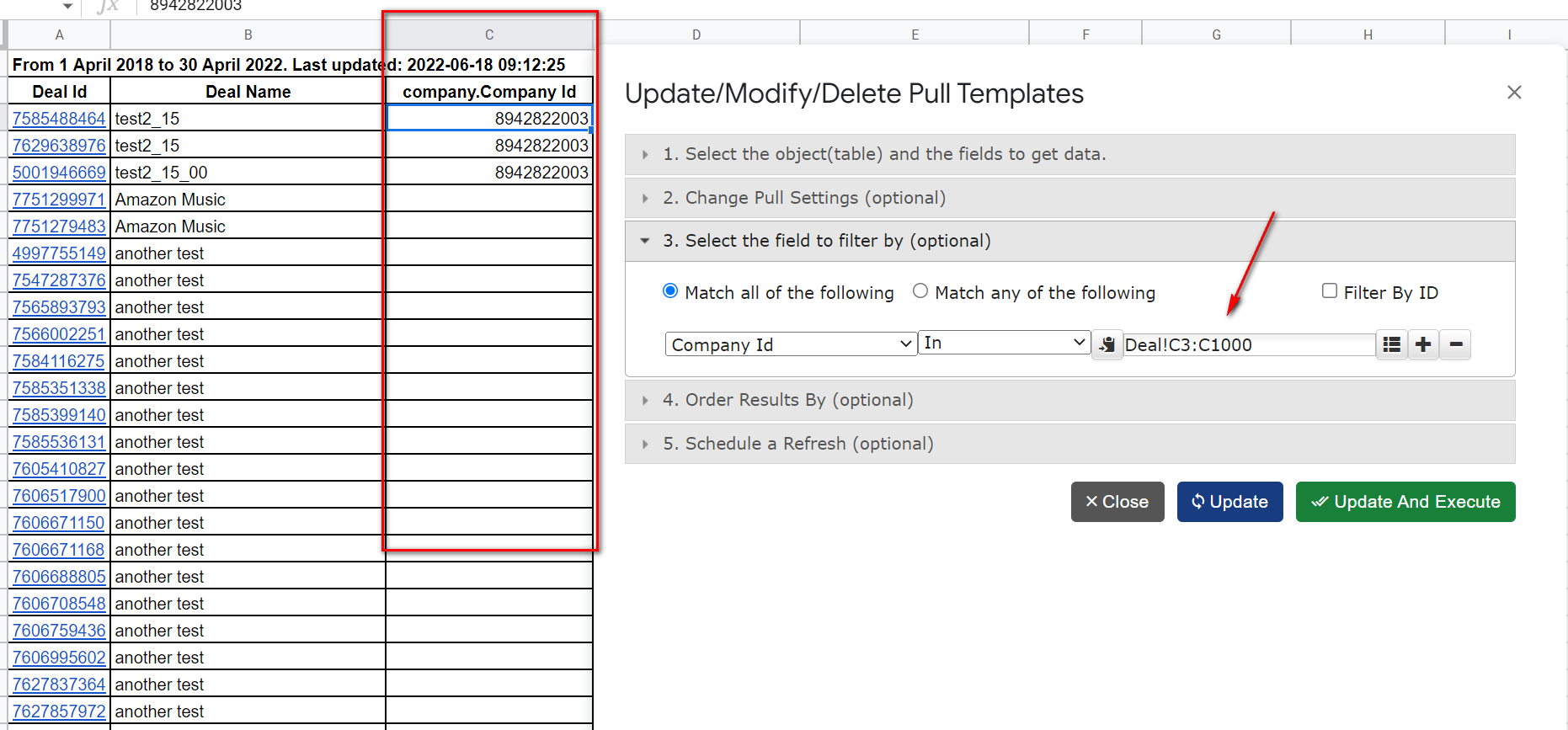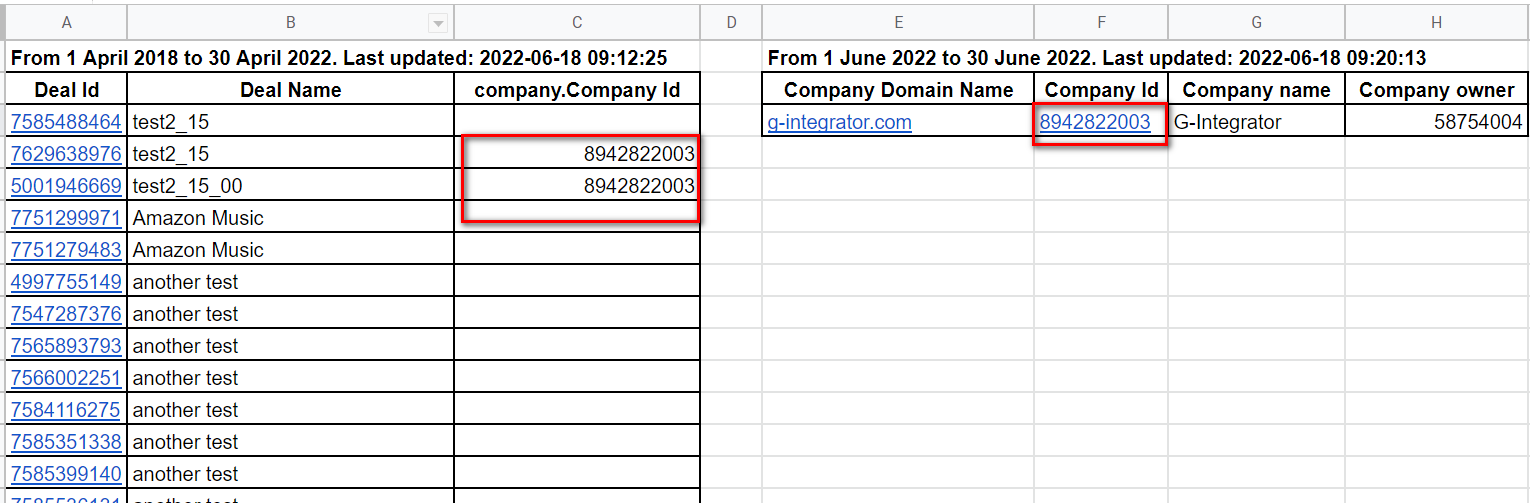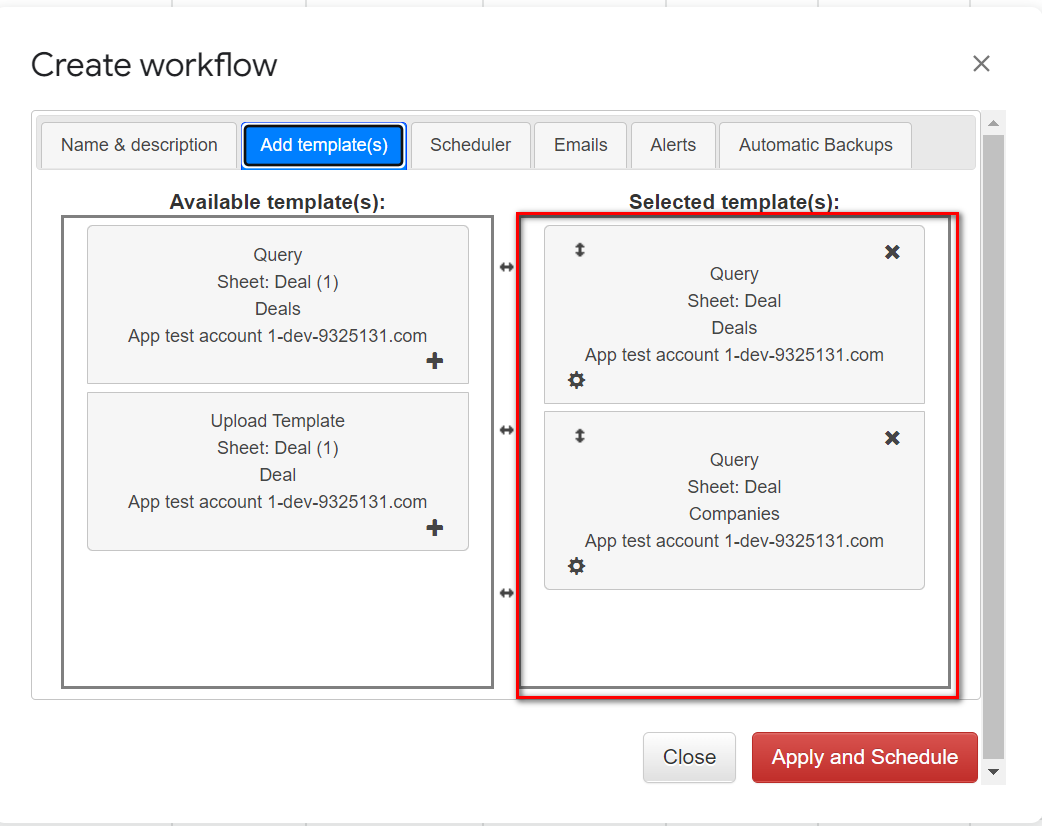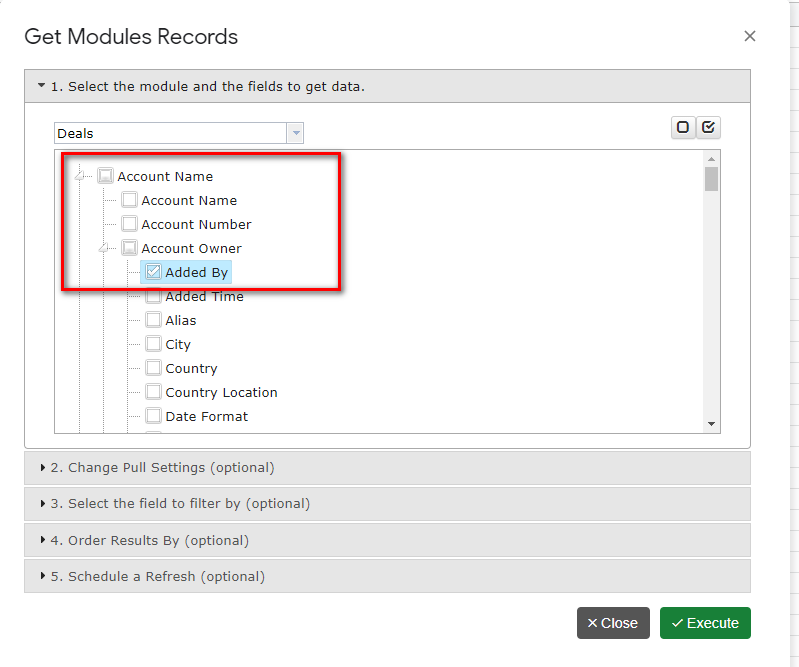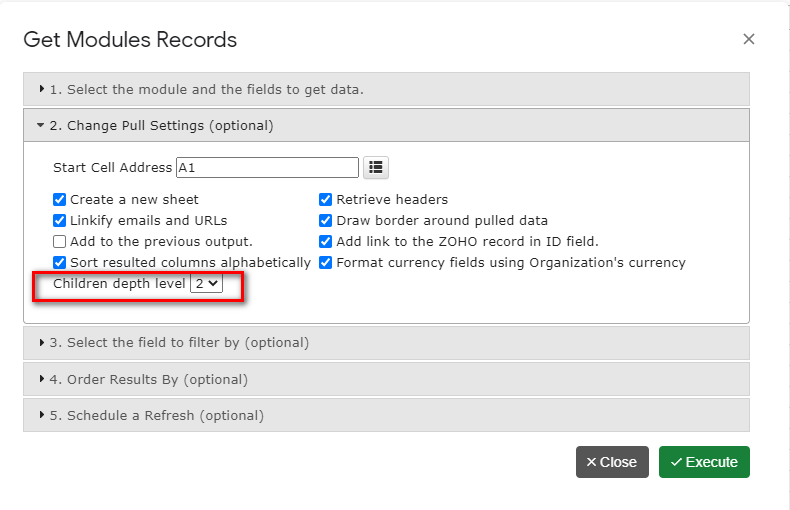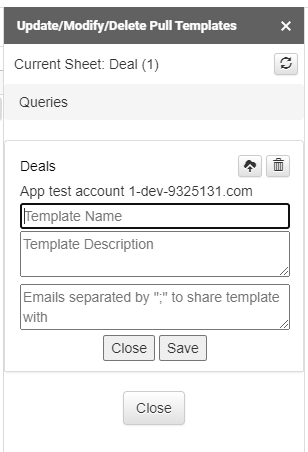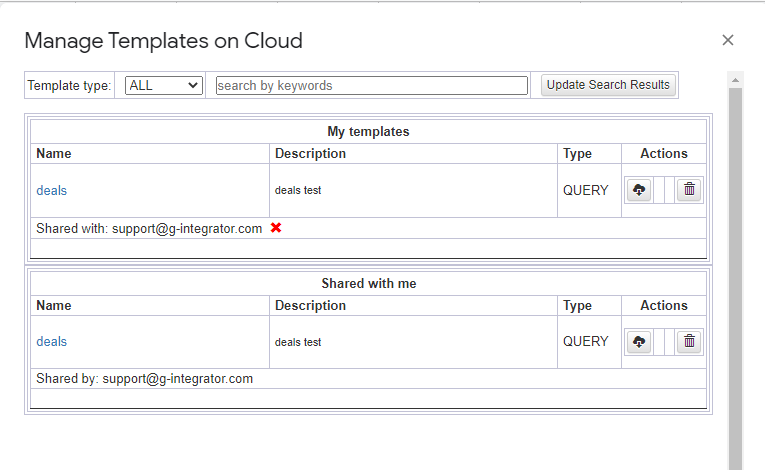Dear Clients,
I am writing to share a critical update regarding the G-Integrator for ZOHO CRM addon.
To ensure the long-term stability and security of our tools, we are migrating our application to the modern V8 version of Google Apps Script. We plan to deploy this update during the upcoming weekend.
Why We Are Doing This
Google is officially retiring (sunsetting) its legacy script engine. To ensure your service continues without interruption, we must move to the new system before the January 2026 deadline.
Beyond compliance, this upgrade brings significant benefits to you:
- Enhanced Security: Stronger data protection protocols.
- Better Performance: Faster processing for your daily tasks.
What You Need to Know (Action Required)
Because the new V8 engine enforces stricter security standards, there are three changes to your workflow that you need to be aware of immediately:
- Document Ownership Required Previously, you could run the add-on on shared documents owned by others. With the new security protocols, you must be the owner of the Google Spreadsheet to use the G-Integrator. Please ensure you own the files you are working on to avoid permission errors.
- Browser Profile Matching (Chrome/Edge Users) If you use Google Chrome or Microsoft Edge, please ensure that your browser profile matches the Google Account logged into the spreadsheet. Mismatched accounts (e.g., being logged into Chrome as User A but the Spreadsheet as User B) may prevent the script from running.
- Page Reload after Login After signing into your Zoho account via the addon, you may be asked to reload your web page. This is a normal step to ensure the menu updates correctly with your new session data.
Our Commitment to You
I understand that changes to your daily workflow can be inconvenient, and I sincerely apologize for any disruption this causes. However, these steps are necessary to keep your data safe and ensure the tool remains compatible with Google’s evolving ecosystem.
My team and I are here to support you during this transition. If you have questions, simply reply to this email.
Thank you for your continued partnership.
—
Best regards, Denis Novak, G-Integrator LLC.