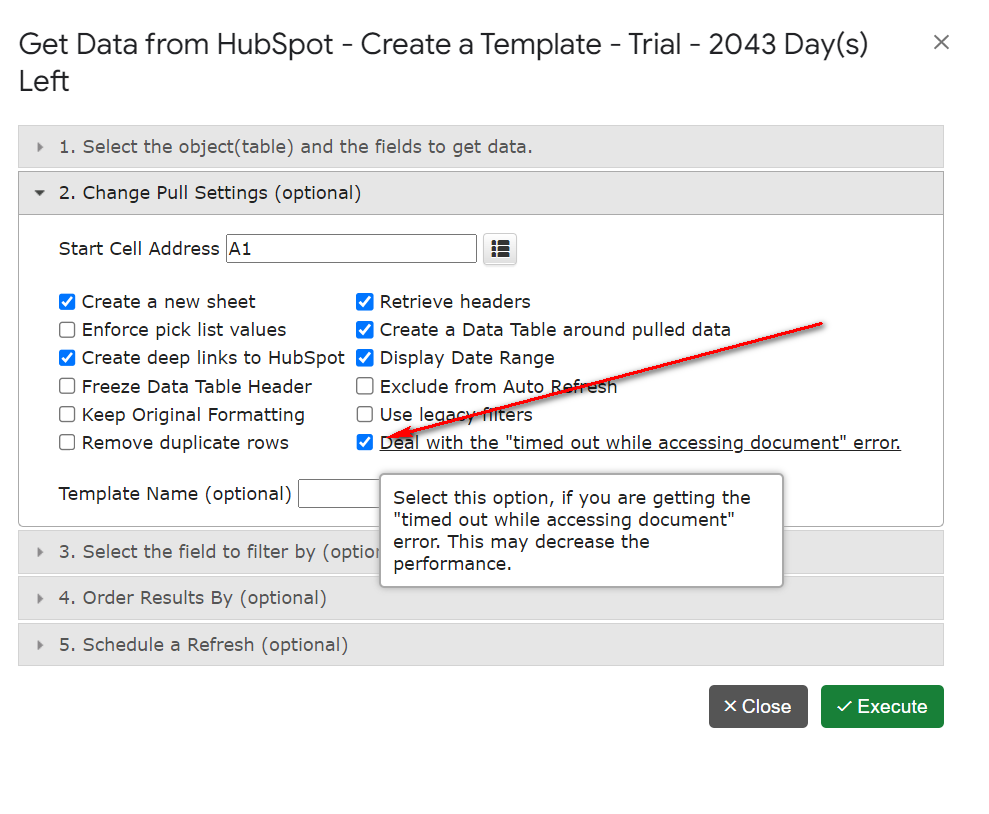Dear clients,
As part of our ongoing commitment to making the G-Integrator app safer and more transparent, we’ve added a small but important new feature – a menu option that allows you to disconnect G-Integrator from your HubSpot account.
To understand why this might be useful, let’s briefly go over how the connection works.
When you first sign in to your HubSpot account through G-Integrator, HubSpot displays the app authorization screen. By clicking “Connect app”, you grant G-Integrator permission to read and write specific data in your HubSpot account – exactly as described on that screen.
We deeply value your trust and will never misuse these permissions. However, we recognize that you may sometimes wish to revoke access.
You can always do this directly in your HubSpot account by navigating to Integrations → Connected Apps, then selecting Uninstall (see our FAQ for detailed steps). But in the spirit of full transparency, we wanted to make it even simpler – just one click away.
That’s why we’ve introduced a new menu option:
About → Disconnect G-Integrator from my HubSpot account
Selecting this option will send a secure API call to HubSpot to disconnect G-Integrator from your account. None of your HubSpot data will be affected, and you can reconnect anytime by choosing HubSpot Sign In menu again.
We hope you’ll never need to use this option – but it’s there for your peace of mind.