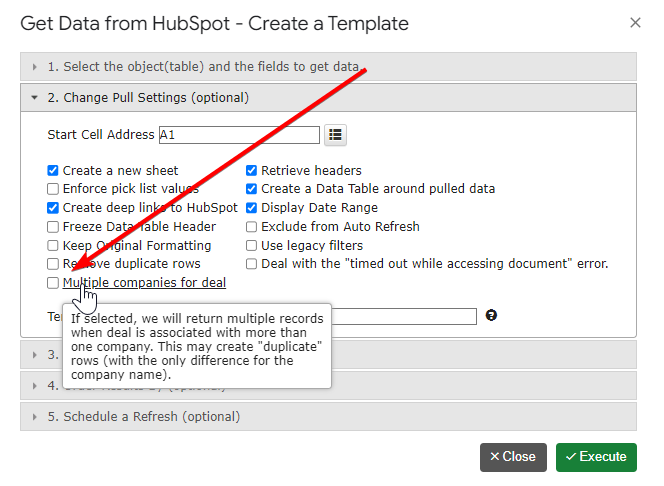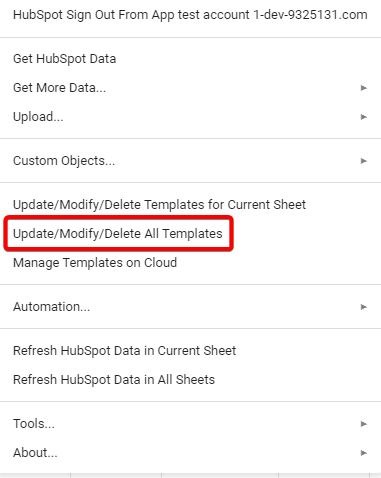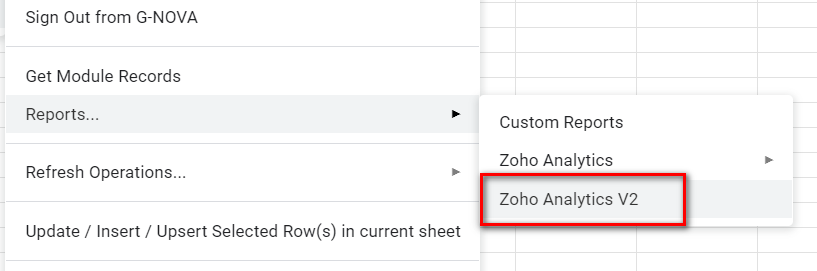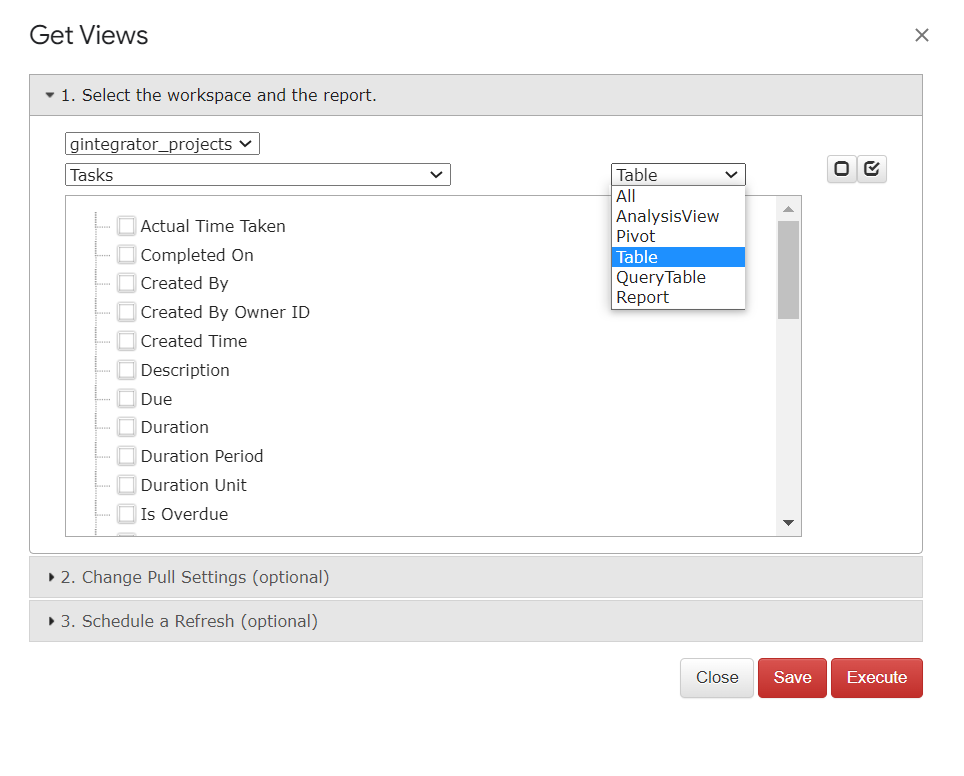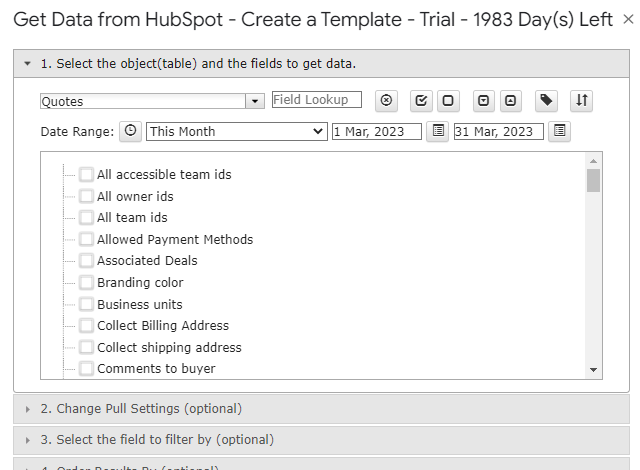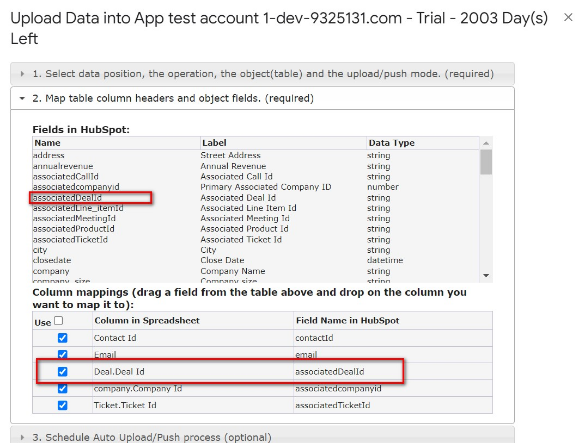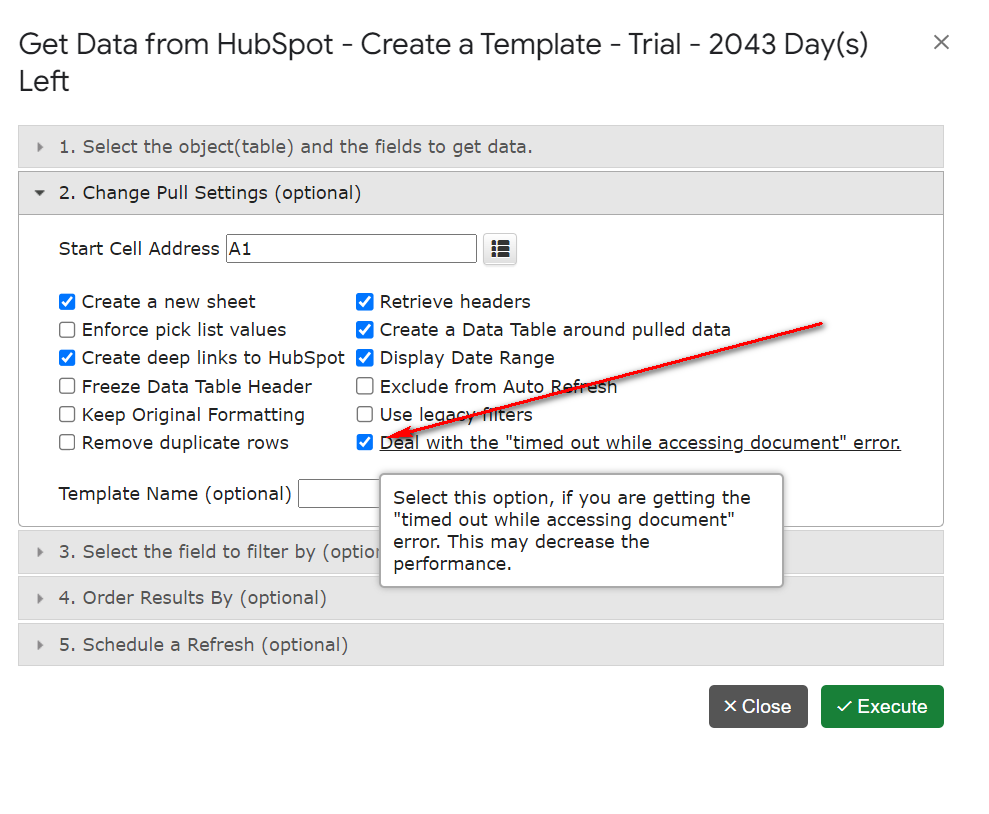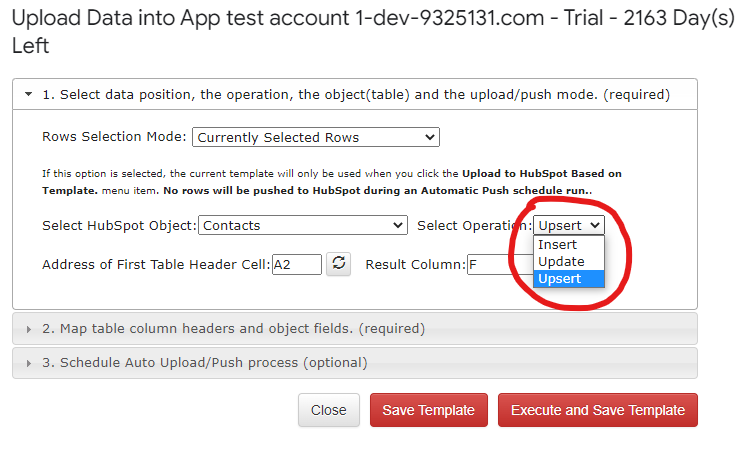Our Unwavering Dedication to Your Success
At G-Integrator, our top priority has always been the satisfaction and success of our clients. We believe in the power of continuous improvement and innovation, dedicated to providing you with the most advanced and user-friendly tools to enhance your business capabilities. We are thrilled to announce another significant update to G-Integrator, further strengthening its integration with HubSpot.
What’s New: Custom Objects Upload with Enhanced Association Capabilities
Upload Custom Objects with Ease
In our latest update, we’ve introduced the ability to upload custom objects to HubSpot, including associations to other custom objects and standard HubSpot objects. This enhancement opens up a new realm of customization and flexibility, allowing you to tailor your data management to fit the unique needs of your business.
To upload the association, you will need to map (drag and drop) the “Associated <Your table> Id” field to the corresponding column name in the spreadsheet.
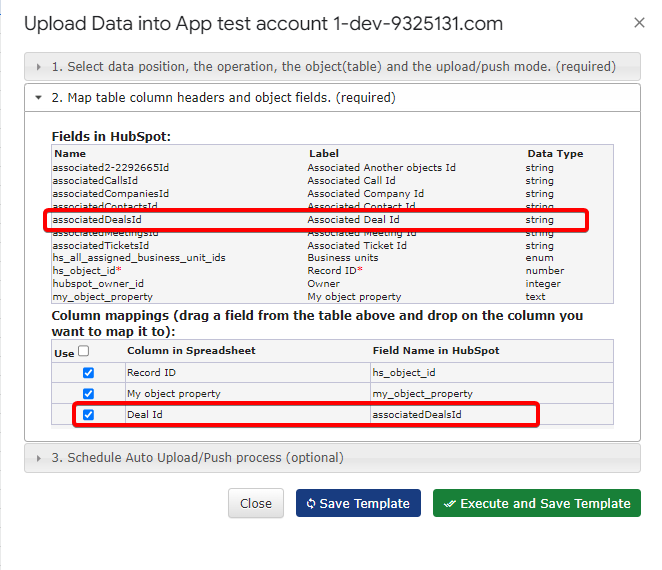
Associating Custom Objects for a Comprehensive Data Model
Custom objects can be instrumental in aligning your CRM with your specific business processes. However, their true power is unleashed when these objects are seamlessly connected with each other and with standard HubSpot objects. Our new update facilitates exactly this, enabling you to create a rich, interconnected data ecosystem.
Important Note: Setting Up Associations in HubSpot
Before you dive into utilizing this new functionality, there’s an essential step to consider. By default, new custom objects in HubSpot do not have any associations set up. To fully leverage our new feature, you’ll first need to define these associations in HubSpot. You can do this by following the guidelines provided in HubSpot’s knowledge base: Define custom object associations.
Why This Matters
Creating these associations is a crucial step in ensuring that your custom objects work harmoniously within the HubSpot environment. This setup will enable you to streamline your workflows, enhance data integrity, and gain deeper insights from your CRM data.
We’re Here to Support You
Need help or have questions about setting up your custom object associations in HubSpot? Our team at G-Integrator is always here to assist you. Reach out to us for any support or guidance you may need to make the most of this new functionality.
Your Success is Our Goal
Your feedback is the driving force behind our continuous improvement. We’re excited to see how you leverage these new capabilities to take your business to the next level. Stay tuned for more updates and features, as we remain committed to empowering your success through innovative solutions.